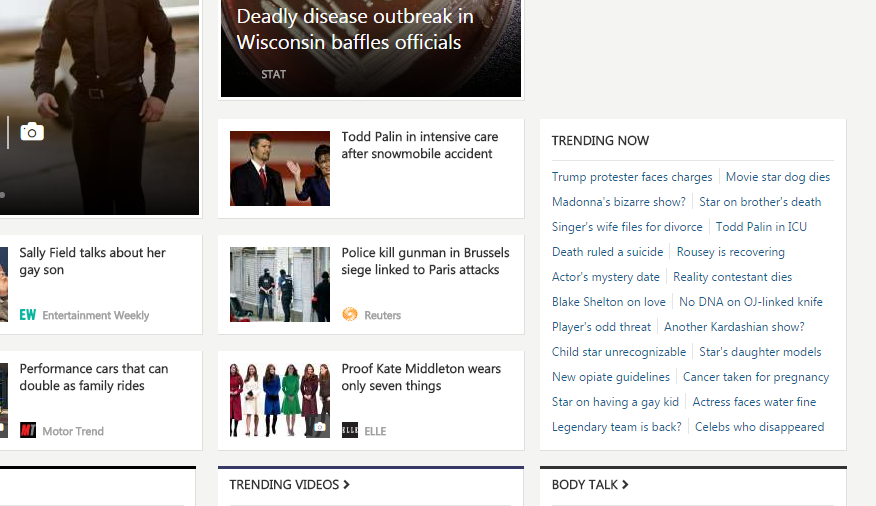1/11/2015:
Java
-
Child cannot have
multiple parents. Means we cannot extend multiple classes, one class can extend
only one class.
-
But Implementation could be done on multiple
classes. This is called multiple inheritances.
-
Even Eclipse needs to have JDK(Java 1.7)
installed and environment variable set before running code in java.
-
For Static methods memory is allocated during
initialization. So memory gets allocated only once.
-
Passing parameters while creating object, is to
call specific constructor (parameterized)
-
Initialize object
– means
-
No limit for number of constructors
-
Local variables
-
Instance variable
– memory loaded only when it is called not like static.
Can be declared
along with static variables, this are the variables declared without static
keyword
-
Class variables –
cannot be declared inside methods?
-
Final class – cannot
be inherited
Final method –
cannot be overloaded
Final variable
– cannot change the value of the variable
-
Abstract class -
-
Final abstract
cannot be together for a class
-
This – keyword
It will pick up the current object value
-
Initialization and
Instantiation ??
-
Super
keyword – helps you to access the
methods of super class.
-
Override – is using
same method names in parent and child, using the super keyword.
-
Adding jar files and importing packages… how are
they different from each other.
Selenium
-
Selenium RC – we have to keep the server open -
open the command prompt and run java commands to keep the server running
-
Selenium RC– does not interact with Windows
application. Very difficult during windows authentication
-
Why do we need diff drivers while running code
on diff browsers??
-
Only one limitation with webdriver is ---
necessity of drivers(Server.exe) for all browsers except FireFox
-
Explicitwait – can
be applied on web element, this is not for all elements but for a specific
element. Like load to a button we use Explicit wait instead of Implicit wait.
Implicit wait -
for all the components (exist in selenium IDE). It will wait for a mentioned
time whatever be the web element.
-
Contains method of
xpath is used vastly.
Xpath = “//input[contains(@src,’picture1’)] ‘looks for word ‘picture1’ in the src property
of that element, this helps to avoid using entire xpath
-
Why do we need to have
two import statements here as they both talk about same thing:
Import org.openqa.selenium.*;
Import org.openqa.selenium.firefox.FirefoxDriver;
-
Why do we have this kind
of object creation:
WebDriver obj1= new FirefoxDriver();
Instead of
WebDriver obj1 = new WebDriver(); --- which
is wrong
Solution:
I don’t know why the above code is wrong,
but when I looked at Select and List class, you might understand.
-
Selenium does not
detect Desktop applications, in this if any authentication error occurs while
automating web application from desktop, then we need to use third party tools
to continue or handle the desktop error.
-
Mozilla Firefox 41 does not support Selenium web
driver
-
Driverobj.get and
Driverobj.navigate.to ---- could be
used for the same pupose but navigate has additional benefits like navigate
used to navigate from the existing web page to other urls, forward or back the browser.
-
Sendkeys:
… here sendkeys
could be used in diff ways 1. Enter value using keyword
.Sendkeys(“srikanth”)
2. Clicking
enter or space etc buttons
.Sendkeys(keys.Enter)
– this one clicks enter button
-
Xpath: 12/24/2013
-
Selenium 1 and Selenium2
-
Primary reason for selenium being so popular:
Driving multiple browsers and open
source
-
We have 4 categories in selenium- Selenium IDE
,Selenium Remote Control(RC)(Selenium 1), Selenium Web Driver(Selenium 2) and
Selenium Grid.
-
Selenium 2:
Selenium 1 is in intrusive in nature. If
the field is not editable or not unable selenium 1 could not recognize (as it
is purely javascript)
-
In case of Selenium 2, the handling each
browser, each browser has got its own controls with selenium, this feature was
not available in selenium 1.
-
Selenium
locators:
-
Firefox
= Firebug and IDE.
1.
Use Firebug to get the html code(id or class
name of element) and IDE to evaluate whether that id or class belongs to the
element in the web page. IF you give id value in the IDA and click find, it
will highlight the corresponding element in the webpage.(this is one way to
test Element locator)
2.
You can also test from console
-
Chrome=
click F12 to see console.
Go to Element. Right click on element
and select inspect element.
Click Escape or console. Here we
can create query to test. Use this only when you are finding complex elements.
Syntax to test xpath: we use 2
functions:
Function1: $x(“<xpath>”) -> press enter. Ex:
$x(“//input[…]”) ---here if you see after press enter, you could see the
element html code or else o/p is just [].
Note: xpath is slower than id.
$x is the function to test xpath.
Function2:
-
//
-anywhere/somewhere in Html code
(Relative path)
/-
direct child
-
IE – IE Developer tool bar. Some applications
may only open in IE, so lets use IE Developer tab for the same.
-
Id/name/class might be common across various
elements, but xpath is not. So use xpath
as element locator in most of the cases.
-
$x(“//input[@id=’searchinput’][@idname=’search’]”)
-
$x(“//input[starts-with(@id=’searchinput’)]”)
-
$x(“//input[substring(@id.2)=’earchinput’]”)
-
$x(“//input[substring(@id. 2. 5)=’earch’]”) // begin character length is ‘2’
and end character is ‘5’
-
Avoiding spaces:
$x(“//title[text()=’selenium – Google
Search’]”) //text() is used to get
inner text
$x(“//title[normalize-space(text()=’selenium
– Google Search’]”) //if you have
space at the beginning.
$x(“//title[normalize-space(text()=’selenium
– Google Search’]”)
-
‘.’
-
$x(“//title[normalize-space(.)=’selenium –
Google Search’]”)
Here ‘.’ Identifies the present node, so
you may not need to write text() always.
-
$x(“//title[contains(@id. ’hin’)]”)
-
Xpath, we can navigate back, but this is not the
case with css. So that is the reason css is faster than xpath.
-
Timeouts:
-
Pageload Timeout = selenium will wait till page
loads.
-
setScriptTimeout =
-
Explicit wait = specif point
-
Implicitwait= global value
-
-
JavascriptExecutor: Specialized form of
webdriver, it will let you to execute any javascript on the page.
-
Sometimes if you are not able to find
element you could use
JavascriptExecutor.
-
Selenium does not allow you to reuse in existing
session
-
Use Selenium discussion forum to get more
details on selenium.
-
Work on scenarios: Get the details of more
scenarios-
-
-
Keys. Back Space – is used to provide keyboard
keys to the selenium code. ‘Enter’ key.
-
driver.switchto() ---iframes, alerst, popus—we
use this.
-
Driver.switchTo().frame.
-
selenium does not distinguish b/w new tab and
new window.
-
.getwindowhandles()
-
-
-
Annotations
-
Assert text
-
Junit
-
-
-
Dataprovider – class using which we can get data
from excel
-
Selenium Methods Notes:
-
Selenium
RC:
1.
Jason Huggins developed a Javascript library
that could drive interactions with the page, allowing him to automatically
rerun tests against multiple browsers.
2. Selenium tests can be written in any of following language: Java, C#,
Python, Ruby, Perl and PHP
3. Selenium interacts with the UI elements of a web site using JavaScript
injection
4. Limitation of Selenium RC
o
Restrictive to do different things due to the
security limitations browsers apply to JavaScript (Uses JavaScript based
automation engine)
o
Webapps became more and more powerful over time
with special features and new browser support
-
WebDriver
developed by Simon Stewart works by accessing the OS and passing commands to
the browser from the OS. Not constrained by the JavaScript Sandbox as Selenium
RC is.
-
To overcome limitation offered by Selenium RC
and to support broader range of browsers Selenium RC and WebDriver is merged to
form Selenium WebDriver.
-
The downside to Selenium WebDriver is that it
requires new implementations for each of the browsers that it works against.
This is due to each browser having its own access points with the Operating
System.
-
WebDriver ’s goal is to provide a well-designed
object-oriented API that provides improved support for modern advanced web-app
testing problems.
-
WebDriver
supports dynamic web pages where elements of a page may change without
the page itself being reloaded
-
WebDriver
Scripts can be written in any one of following languages: Java, C#, Perl,
Python, Ruby, PHP.
-
Different
types of WebDrivers: HtmlUnitDriver, FirefoxDriver , InternetExplorerDriver
, ChromeDriver and SafariDriver
-
WebDrivers available for Mobile testing include: AndriodDriver and IPhoneDriver
|
Name of
driver
|
OS
Supported
|
Class to instantiate
|
|
HtmlUnitDriver
|
All
|
org.openqa.selenium.htmlunit.HtmlUnitDriver
|
|
FirefoxDriver
|
All
|
org.openqa.selenium.firefox.FirefoxDriver
|
|
InternetExplorerDriver
|
Windows
|
org.openqa.selenium.ie.InternetExplorerDriver
|
|
ChromeDriver
|
All
|
org.openqa.selenium.chrome.ChromeDriver
|
|
SafariDriver
|
MAC
|
org.openqa.selenium.safari.SafariDriver
|
|
Name of driver
|
OS Supported
|
Class to
instantiate
|
|
AndroidDriver
|
All
|
org.openqa.selenium.android.AndroidDriver
|
|
IPhoneDriver
|
All
|
org.openqa.selenium.iphone.IPhoneDriver
|
-
Emulating Specific Browser:
o
Using Browser Version
HtmlUnitDriver driver = new
HtmlUnitDriver(BrowserVersion.FIREFOX_3_6);
o
Using Capabilities
HtmlUnitDriver driver
= new HtmlUnitDriver(capabilities);
-
WebDriver
pros and cons:
Pros:
•
Fastest implementation of WebDriver
•
A pure Java solution and so it is platform
independent.
•
Supports JavaScript
Cons:
•
It's not graphical, which means that you can't
watch what's happening
-
FireFoxDriver
Instantiation process:
WebDriver driver = new
FirefoxDriver()
This will invoke firefox browser and returns an handle in form of WebDriver
object which is used to interact with the browser.
-
InternetExplorerDriver
Instantiation process:
To work with IE, first download IEDriverServer.exe file from
Set Webdriver.ie.driver property
System.setProperty("Webdriver.ie.driver","src/main/resources/drivers/ie/IEDriverServer.exe")
Ex:
System.setProperty("webdriver.chrome.driver",
C:\\Users\\Public\\Jars\\ChromeDriver.exe");
WebDriver driver =
new ChromeDriver();
WebDriver
driver = new InternetExplorerDriver ()
-
Test can be executed against emulators and
real devices for IPhone and Andorid OS.
IPhoneDriver Instantiation process
Instantiate a WebDriver
implementation
WebDriver WebDriver
= new IPhoneDriver();
Andorid Instantiation process
Instantiate a WebDriver
implementation
WebDriver WebDriver
= new AndoridDriver();
-
Useful WebDriver Methods:
1.
get:
void get(java.lang.String url)
Load a new web page in the current browser window.
Parameters: url - The URL to load. It is best to use a fully
qualified URL
Ex - WebDriver .get(“http://ww.google.com”);
2.
getTitle:
java.lang.String getTitle()
The title of the current page.
Returns: The title of the current page, with leading and trailing
whitespace stripped, or null if one is not already set
Ex - WebDriver .getTitle( );
3.
close:
void close()
Close the current window, quitting the browser if it's the last window
currently open.
Ex - WebDriver .close();
4.
quit:
void quit()
Quits this driver, closing every associated window.
Ex - WebDriver .quit( );
-
WebDriver – Browser Navigation Methods:
|
Method
|
Description
|
example
|
|
back()
|
Move back a
single "item" in the browser's history.
|
Wedriver.navigate().back();
|
|
forward()
|
Move a
single "item" forward in the browser's history.
|
Wedriver.navigate().forward();
|
|
refresh()
|
Refresh the
current page
|
Wedriver.navigate().refresh();
|
|
to(java.lang.String
url)
|
Load a new
web page in the current browser window.
|
Wedriver.navigate().to
(“http://www.cognizant.com”);
|
-
WebDriver
Methods – To switch between Windows:
|
Method
|
Description
|
example
|
|
java.util.Set<java.lang.String> getWindowHandles()
|
A set of window handles which can be
used to iterate over all open windows.
|
Wedriver.getWindowHandles();
|
|
alert()
|
Switches to
the currently active modal dialog for this particular driver instance.
|
Wedriver. switchTo().alert();
|
|
defaultContent()
|
Selects
either the first frame on the page, or the main document when a page contains
iframes.
|
Wedriver. switchTo() .defaultContent();
|
|
window(java.lang.String nameOrHandle)
|
Switch the focus of future commands for
this driver to the window with the given name/handle.
|
Wedriver. switchTo(). window(“id”);
|
-